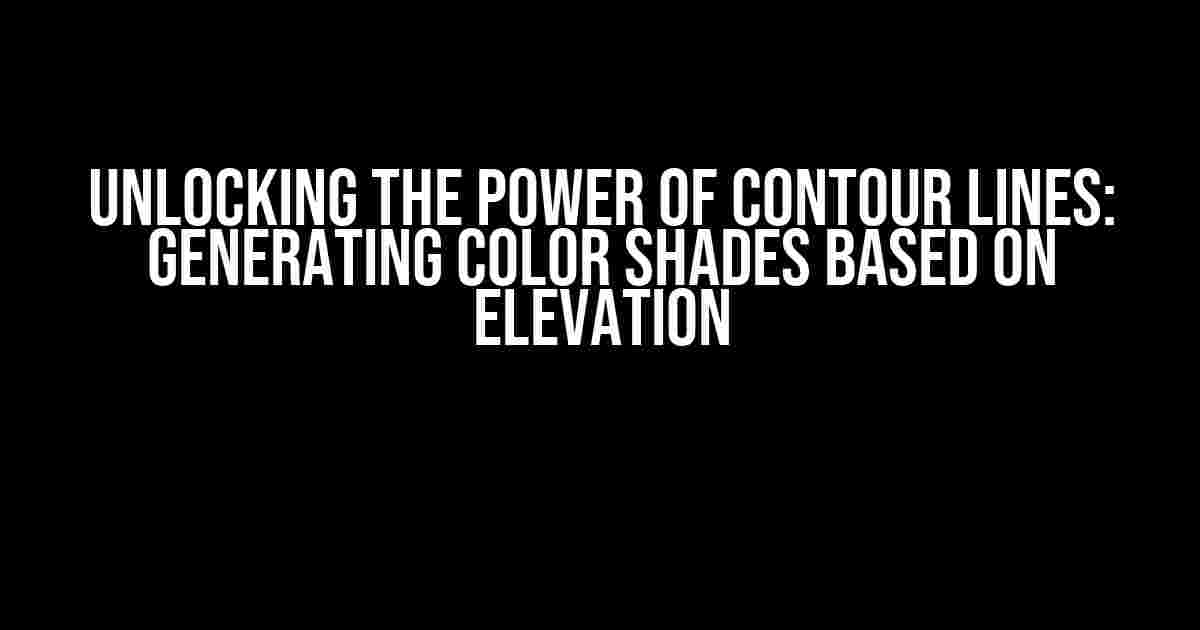Cartography and data visualization have come a long way in recent years, and one of the most exciting advancements is the ability to generate color shades based on contour line elevation. This technique allows mapmakers and designers to create stunning, informative, and highly detailed maps that convey complex data in a visually appealing way. In this article, we’ll dive into the world of contour lines and explore how to generate color shades based on elevation.
What are Contour Lines?
Contour lines are a fundamental concept in cartography, representing the intersection of a surface (such as a mountain or valley) with a specific elevation. These lines are typically depicted on 2D maps as a series of connected points, connected by lines that indicate the elevation of the surface at that point. The closer together the lines are, the steeper the slope; the farther apart, the gentler the slope.
Why Use Contour Lines?
Contour lines provide a wealth of information about the terrain, making them an essential tool for a wide range of applications, including:
- Hiking and outdoor recreation: Contour lines help hikers and outdoor enthusiasts understand the terrain, navigate challenging routes, and plan their trips.
- Urban planning and development: Contour lines are used to identify areas prone to flooding, landslides, and other hazards, helping urban planners make informed decisions.
- Environmental monitoring: Contour lines are used to track changes in land use, monitor soil erosion, and study the impact of climate change.
Generating Color Shades based on Elevation
Now that we’ve covered the basics of contour lines, let’s explore how to generate color shades based on elevation. This technique involves assigning a specific color to each elevation range, creating a visually stunning and informative map.
Step 1: Prepare Your Data
Before we dive into the coding, you’ll need to prepare your data. This typically involves:
- Acquiring a digital elevation model (DEM) or other elevation data source.
- Converting the data into a format suitable for programming (e.g., CSV, JSON, or GeoJSON).
Step 2: Choose a Programming Language
For this tutorial, we’ll use JavaScript and the popular D3.js library. However, you can adapt the concepts to your preferred programming language.
<script src="https://d3js.org/d3.v7.min.js"></script>
Step 3: Load the Data
Load your prepared data into your JavaScript script using the D3.js `d3.json()` function:
d3.json("data/elevation_data.json", function(error, data) {
if (error) {
console.log(error);
} else {
// Process the data
}
});
Step 4: Define the Elevation Ranges
Define the elevation ranges and corresponding colors using an object or array:
const elevationRanges = [
{ min: 0, max: 100, color: "#00ff00" }, // Green for low elevations
{ min: 100, max: 500, color: "#ffff00" }, // Yellow for mid-elevations
{ min: 500, max: 1000, color: "#ff0000" }, // Red for high elevations
{ min: 1000, max: Infinity, color: "#ffffff" } // White for highest elevations
];
Step 5: Create the Contour Lines
Use the D3.js `d3.contour()` function to generate the contour lines based on the elevation data:
const contour = d3.contour()
.size([width, height])
.thresholds(elevationRanges.map(function(range) {
return range.max;
}));
const contours = contour(data);
Step 6: Assign Colors to the Contour Lines
Assign the corresponding color to each contour line based on the elevation range:
contours.forEach(function(contour) {
const elevation = contour.value;
const range = elevationRanges.find(function(range) {
return elevation >= range.min && elevation <= range.max;
});
contour.color = range.color;
});
Step 7: Render the Map
Use the D3.js `d3.select()` function to select the SVG element and render the contour lines with their assigned colors:
d3.select("svg")
.append("g")
.selectAll("path")
.data(contours)
.enter()
.append("path")
.attr("d", function(d) {
return d3.line()(d.coordinates);
})
.attr("fill", function(d) {
return d.color;
});
Visualizing the Results
With the code in place, you should now have a stunning map with color shades based on elevation. You can customize the appearance of the map by adjusting the colors, adding additional features, and experimenting with different visualization techniques.
 |
| Map with color shades based on elevation |
Conclusion
Generating color shades based on contour line elevation is a powerful technique that unlocks the full potential of cartography and data visualization. By following these steps and experimenting with different approaches, you can create visually stunning and informative maps that convey complex data in a compelling way.
Remember to explore different programming languages, libraries, and techniques to find the one that works best for your specific needs. Happy mapping!
Frequently Asked Question
Curious about generating color shades based on contour line elevation? We’ve got you covered! Here are some FAQs to get you started:
What is contour line elevation, and how does it relate to color shades?
Contour line elevation refers to the 2D representation of 3D terrain, where lines are drawn to connect points of equal elevation. By generating color shades based on contour line elevation, we can create a visually appealing and informative representation of terrain data. Think of it like a topographic map, but instead of just lines, we get a gradient of colors that reveal the elevation changes!
How do I determine the optimal color palette for my contour line elevation data?
Choosing the right color palette is crucial! Generally, you’ll want to select a palette that progresses from cool colors (blues, greens) for lower elevations to warm colors (oranges, reds) for higher elevations. You can also experiment with pastel or muted shades for a more subtle look. Consider the specific terrain features and the story you want to tell with your data to guide your palette selection.
Can I use different color modes, like grayscale or monochrome, for my contour line elevation data?
Absolutely! While traditional color palettes can be stunning, sometimes a more minimalist approach is needed. Grayscale or monochrome color modes can effectively convey elevation changes while maintaining a clean, professional look. These options are especially useful when presenting complex data or when you want to focus attention on specific features.
How do I ensure that my generated color shades are accessible to colorblind users?
Accessibility is crucial! When generating color shades, make sure to use palettes that take into account colorblindness. You can use online tools or consult with accessibility experts to ensure your palette is inclusive. Additionally, consider adding additional visual cues, like texture or pattern overlays, to help users with color vision deficiency.
Can I use contour line elevation color shades in other visualization types, like 3D models or animations?
The possibilities are endless! Contour line elevation color shades can be applied to various visualization types, including 3D models, animations, and even augmented reality experiences. By carrying the color scheme across different formats, you can create a cohesive visual narrative that tells a powerful story about your terrain data.